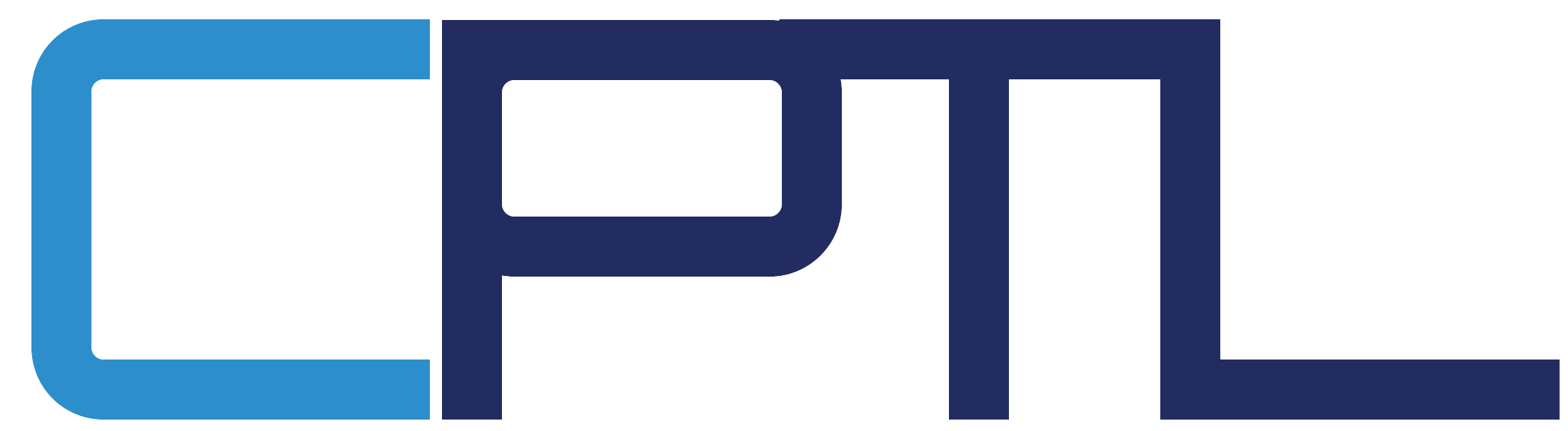Planning a Site
Site Collections
Site Collections are the basic building blocks of any SharePoint Online environment. A site collection is a logical set of SharePoint sites that share the same top-level site (the root site) and certain administrative settings. Each site collection contains exactly one root site and zero or more sub sites.
Site collections provide the highest level of logical containment within a SharePoint Online instance. Files and other items cannot be stored at any level higher than that of a site collection. In addition, site collections are autonomous and independent of each other; each site collection has its own security model, storage quota, and configuration settings.
Plan the Site Collections You Need to Create
A site collection has the same owner and shares administrative settings, such as permissions. We recommend creating a separate site collection for each unit of work and connecting them by using hub sites.
Plan your site collection details
If you figure out a few basic details — for example, what a site collection will be used for and which users need to have access to it — then this will help you make decisions about what type of site template to use, how much storage to allocate, and how many site collections you might need to create.
If you want to Determine this:
What type of site should I create?
How many site collections do we need?
How much storage do we need?
Do we need multi-language support?
Ask This:
Do you want to connect a group of people for collaboration, or do you want to broadcast content to a larger audience?
- Are there divisions or groups that need to maintain separate data?
- Will you need different site collections for specialized purposes?
- Do you plan to use apps for SharePoint? (If so, you will want to create an App Catalog site)
- How many site collections do you think you'll need overall?
- How much storage comes with your subscription?
Do any site collections need to be created in specific languages?
Plan to keep site collections manageable
Governance is the set of policies, roles, responsibilities, and processes that control how your organization cooperates to achieve business goals. These goals center on the service you provide and the management of intellectual property your employees create. As you plan your site collections you should also build a plan for how to govern them. When you think about how to structure and govern your site collections, consider the answers to the following questions.
If you want to Determine this:
An effective site collection consists of groups of individuals and teams that share common goals.
A secure site that is open to those who need the info, but where info is blocked from those who should not see it.
A permissions model that allows read access, write access, or both.
Authorization for external users on only those site collections that need it.
A managed plan for sites that are well maintained.
Locations for specific actions and applications, such as sandbox solutions.
A site collection where the content is useful to those sharing the site.
A solution that is manageable and easy to upgrade.
Ask This:
Does the structure of your site collections add to your organization's effectiveness?
Does the structure allow the information architecture to meet regulatory requirements, privacy needs, and security goals?
What type of access will users need to the content?
Do users from outside the company need to have access?
Who will be allowed to create and manage the sites in the site collection?
What features and functionality will be enabled for users?
Will the content found in search results be relevant to those sharing the site collection?
How much customization will you allow?
Note: SharePoint admins can delete and restore site collections by using the SharePoint admin center.
Manage Permissions and Help Secure Content
An important consideration when setting up and deploying a site collection is permission and security. Managing your user base and securing the content and data needs to be considered for a successful site.
Allow external users access to your internal sites
SharePoint provides the capability for site users to invite external users (that is, users who do not have a license to your Microsoft 365 subscription) to view or edit content on sites. External sharing is a powerful collaboration feature that can support your organization's needs to collaborate with external vendors, customers, or clients. However, it is important to manage external sharing carefully to ensure that any content that you do not want shared is adequately protected.
External sharing is enabled by default for your SharePoint environment (tenant) and the site collections in it. You may want to turn it off globally before people start using sites or until you know exactly how you want to use the feature. After you turn it on globally, you can allow external sharing for specific site collections, while keeping it turned off for site collections that will store content that is sensitive for your business. You should give thoughtful consideration to where you enable external sharing and what level of external sharing you allow.
SharePoint IRM uses Microsoft Azure Active Directory Rights Management Services (RMS), an information protection technology in Microsoft 365. Information Rights Management (IRM) protection can be applied to files in SharePoint lists and libraries.
When IRM has been enabled for a list or library, files are encrypted so that only authorized people can view them or take specific actions on them. Each rights-managed file also contains an issuance license that imposes restrictions on the people who view the file. Typical restrictions include making a file read-only, disabling the copying of text, preventing people from saving a local copy, and preventing people from printing the file. Client programs that can read IRM-supported file types use the issuance license within the rights-managed file to enforce these restrictions. This is how a rights-managed file retains its protection even after it is downloaded.
By default, IRM is disabled when you sign up with Microsoft 365. Before you turn on the IRM service using the SharePoint admin center, the Microsoft 365 global admin needs to first install the Microsoft PowerShell module for Rights Management and then connect to the Rights Management service.
Protect content with Information Rights Management (IRM)
Manage user profiles
Whether you manage your user accounts in Microsoft 365 only or sync on-premises directory objects, if there's information you want to add to user profiles, but no field for it, then you might consider creating a SharePoint user profile property.
Evaluate business needs to help plan feature configuration
There are some features that can be configured or managed globally from the SharePoint admin center. To help you plan time and resources, it is useful to evaluate whether your organization has a business need for specific features.
Determine subject matter experts and partners
This step will help you determine where you may need to engage subject matter experts in your organization to help partner with admin staff in planning the configuration of these features. For example, to gather the necessary requirements for configuring features like the Term Store, or Records Management features like the Content Organizer, you may need to partner with the people in your organization who are responsible for corporate taxonomy, records management, or content management.
Do you need these capabilities?
You need to configure Search for your SharePoint environment.
You want to create and use taxonomies to classify and organize information on sites.
You need to work with business data that is stored in external applications, and you want to be able to integrate that data into SharePoint sites.
You need to automatically route content to specified locations based on records management or document management criteria.
You want to provide users with the ability to find and install internally developed business apps or third-party apps to customize and extend sites. A managed plan for sites that are well maintained.
Ask This:
Read more about SharePoint search administration here.
You can use the Term Store Management Tool to create, import, and manage hierarchical collections of centrally managed terms (called term sets).
You can use Business Connectivity Services to connect to data sources such as SQL Azure databases or Windows Communication Foundation web services (also known as WCF).
Configure Send To connections for records management.
Use the App Catalog to make custom business apps available for your SharePoint environment.